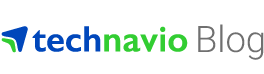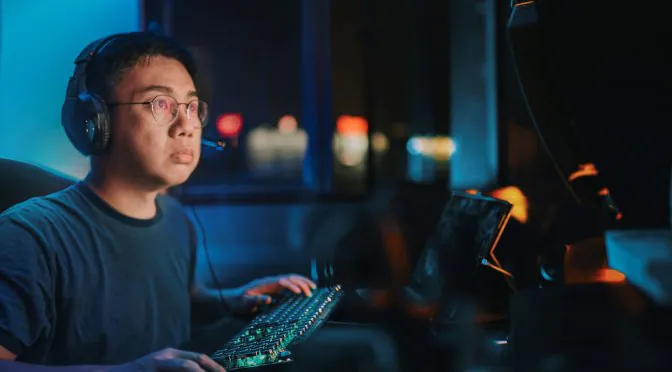Does a Touch Bar on a laptop sound interesting? Well, this is what the new MacBook Pro from Apple offers. The slimmer, lighter version of MacBook Pro has a new selection of Intel processors, faster flash storage and a brighter retina screen. But the thing that truly sets it apart from its predecessors is the replacement of the function keys with a long and thin programmable touchscreen.
The Touch Bar – what is it?
Tiny, and at only 1 centimeter tall, the Touch Bar is a long OLED touchscreen. The newest addition to the MacBook Pro replaces the traditional F1-F12 keys along with the power and escape key button. By default, display system tools including volume control and screen brightness are included in the Touch Bar. Whenever an app is selected, contextual commands appear on the Touch Bar and the entire systems tool is rolled up into a condensed version. Also, just like the iPhone, the Touch Bar also has a fingerprint reader that enables Touch ID and Apple Pay for secure system log-ins and online payments.
Split into three sections, the left and right sections on the Touch Bar are dedicated Apple buttons. The left side is called the system button and is used for universal controls like “done” or “cancel”, while the area on the right side is the control strip. It is from here that system controls for brightness, volume and the Siri button are located. The fact that these buttons are user-customizable makes it easy to tweak the settings and adjust accordingly.
Lastly, the mid-area of the Touch Bar is called the app region. Just as in the case of iOS, users can scroll left and right to access the nested menus. Thus, it is not necessary to fit all of the apps’ controls into this particular space; rather, users can choose the apps how and when they want. It is in this region of the Touch Bar where a lot of action can take place. Users can not only switch between apps, but can also seamlessly change to the present controls. Currently, most of Apple’s first-party apps, including the iLife suites and iWork are supported by the Touch Bar. The app region is by default completely empty, but it can be customized through the View Menu to get access to different controls like new tab creation, tagging files and even connecting to file servers. Thus, this kind of access makes access more convenient, especially for casual users of the MacBook Pro.
Even if the Touch Bar is used just to control the system settings, it is more convenient to use than the old function buttons. Most of all, the emoji picker in particular has caught peoples’ attention.
Lastly, how useful the Touch Bar will be in the long term depends to a great extent on which apps the user makes use of. If a user typically spends most of his or her day on Word, Slack, Outlook, and Chrome, then the chances of using the Touch Bar are relatively reduced. Additionally, there is no denying that certain functionalities now require extra clicks, and it might be some time before third-party support is available. However, on the whole, the Touch Bar in the new MacBook Pro is a major departure from the usual MacBook Pro chassis design.
Regarded as an expensive gamble, only time will determine how effective the Touch Bar is and whether it is beneficial enough to become a permanent feature.
To learn about the latest developments in the sphere of information technology: