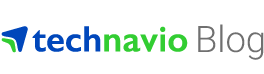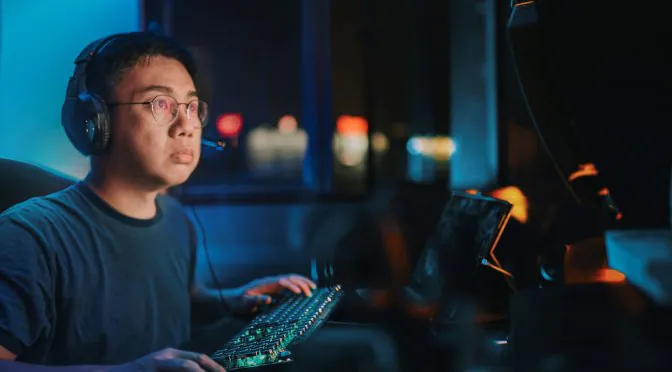Virtualization is a popular word nowadays—more and more businesses are jumping on virtualization as a way to reduce infrastructure costs while achieving scalable, on-demand, platform-independent computing solutions.
The global virtualization and cloud management software market was valued at $11.24 billion in 2014 and is expected to reach $22.42 billion by 2019, growing at a CAGR of 14.81%.
However, virtualized infrastructure can be a daunting prospect for large and small enterprises alike.
To help demystify the world of virtualization, we got the folks over at clouderPC to give us a few tips, tricks and tools for easy virtualization.
5 TIPS FOR EASY VIRTUALIZATION
by clouderPC
Virtualization is a process used to separate the physical hardware (computer) and software (OS and applications) by emulating hardware using software. It allows a user to run multiple operating systems on one computer simultaneously.
How does it work?
Essentially, virtualization software (called hypervisor) is loaded on a computer. That software in-turn loads files that define a new virtual computer called Virtual Machine (VM). Because a VM is in reality a data file, it can be copied, moved to another computer or server etc, just like any other file.
Basically, you have two models:
- Hosted virtualization: The hypervisor sits on top of the existing OS. Users can install a virtualization product onto their desktop just as any other application, and continue to use their desktop OS. Examples: VMware Workstation, VMware Fusion, and Parallels Desktop for the Mac.
- Bare-metal virtualization: In this architecture there isn´t an existing OS, the hypervisor sits directly on top of the hardware. It provides speed due to the decreased overhead from the OS that hosted virtualization uses. It’s the current enterprise data center leader and we focus on it in this article. Examples: VMware ESX or Citrix XenServer.
Here’s 5 easy virtualization tips that you should keep in mind if you are planning or running a virtual environment:
1. Plan to move from physical to virtual
Before you move your physical server workloads into VMs, enlist a cross-discipline team that includes business staff, management and technicians. It’s important to make sure your virtualization strategy aligns with business priorities.
Assemble a detailed plan that outlines the full scope of the project and its phases. And not everything should be virtualized. You have sound reasons for everything that is virtualized.
2. How do I size the physical servers to host VMs?
There are four major criteria to consider: RAM, CPU, network and storage resources.
- RAM: I would recommend installing the maximum amount if possible. With a VM, it is simple to increase the RAM at any time, so start out with the minimum amount of memory that you will think it will need and increase it later if necessary.
- CPU: Nowadays, almost all servers come with 2 or 4 cores per physical CPU. A good rule of thumb is that four single CPU VMs can be supported per CPU core. This can vary by as much as 1-2 per core, and up to 8-10 per core based on the average CPU utilization of applications running on VMs.
- Storage: You must have enough available for all your VMs to use, plus an additional 10-20% for additional VM files and snapshots. Use at least 80% of the capacity of your host server to maximize your investment. However, leave enough spare capacity for future growth and enough resources to support additional VMs in case of a host failure.
- Network: The number of network interface cards (NICs) needed in a virtual server will vary based on how much redundancy is desired, whether or not network storage will be used and which features will be selected.
3. Check your hardware compatibility
Typically, the vendor publishes a hardware compatibility list (HCL) that dictates what hardware can be used with their virtualization product.
Also make sure your BIOS settings are configured correctly for the hypervisor and verify that you have the latest recommended drivers from your server vendor.
4. Use of P2V (Physical to Virtual) conversion tools
Virtual server migration tools take an image of an OS, application and settings and convert them into a VM file. These tools can help you minimize downtime and maximize automation during your migration process.
Migration tools examples: VMware vCenter Converter, Oracle Virtual Box, Microsoft’s System Center Virtual Machine Manager.
5. Don’t forget about your data backup solutions
Many virtualization providers also provide data backup solutions. It may be a good idea to look at your existing backup and if it is compatible with the systems you plan to use. If not, this could prove costly for your business if something should happen where you need this.